The Most Common Question, People are asking these days, is How to find Wifi Password?
Internet has become a basic need of everyone. Everyone is connected to the whole world by the means of internet.
Internet has become a basic need of everyone. Everyone is connected to the whole world by the means of internet.
Basic Source to use internet is a wireless network. You are connected to a Wireless Network connection in your Home, Office, Cafe or anywhere.
Sometimes you forget the wifi password of these networks, or you can’t remember all connected network’s wifi Password. If someone asked you a specific network’s wifi password, then you’ve to check that from your Computer or Wireless router’s Setup page.

There are
many ways to find your Saved wifi password. Easiest way to find your wifi
password is described in this Tutorial.
First of all watch this Video…
You’ve to open Windows Network and sharing center, quickest way to do this:
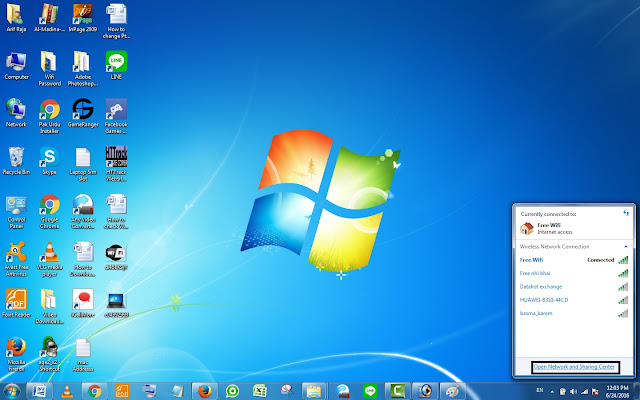
Now on the left side menu
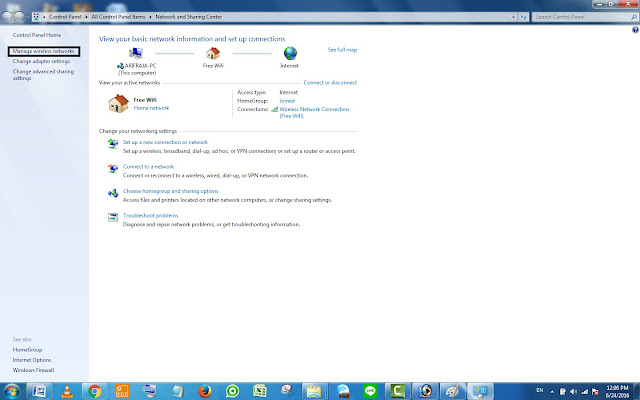
Also Check : How to Configure a PTCL Broadband Wifi Router | Ptcl Broadband Wifi Router's Setting
All of Your Saved Wireless network connections are here. Now select the Wireless Connection, which connection’s password required.
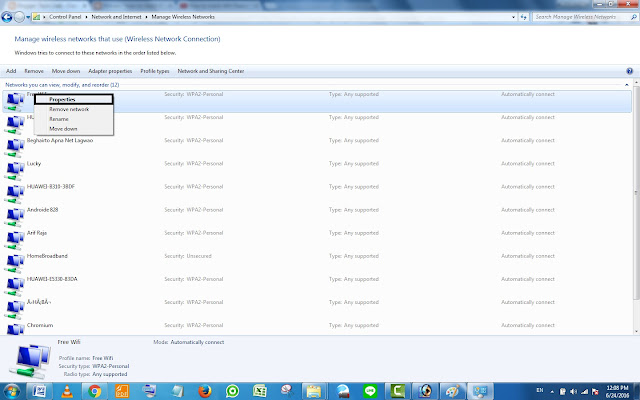
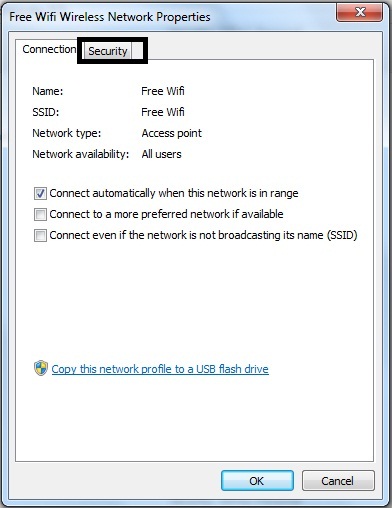

You’ve to open Windows Network and sharing center, quickest way to do this:
- Click on the wireless network icon in task bar.
- Click “open Network and Sharing center”.
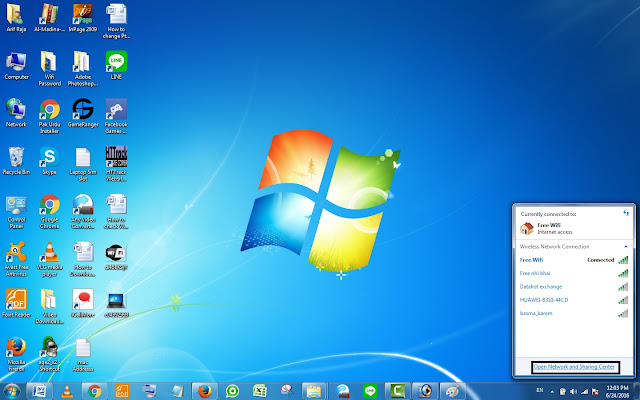
Now on the left side menu
- Click on Manage wireless Networks.
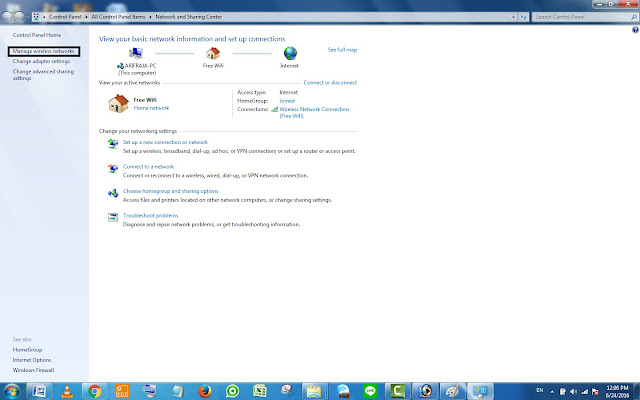
Also Check : How to Configure a PTCL Broadband Wifi Router | Ptcl Broadband Wifi Router's Setting
All of Your Saved Wireless network connections are here. Now select the Wireless Connection, which connection’s password required.
- Right click on that network.
- Click on properties of that Network.
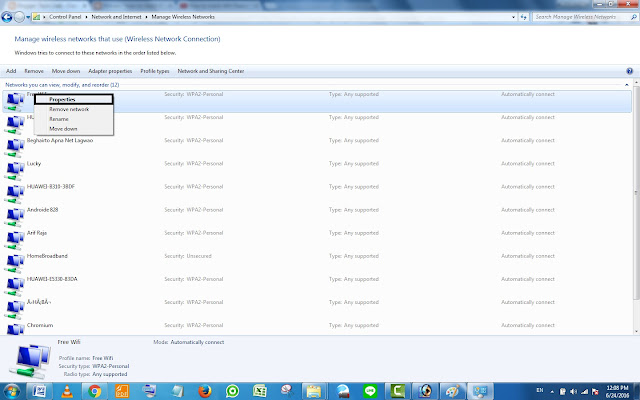
Wireless
Network Properties are shown in a Small Window.
- Click on Security.
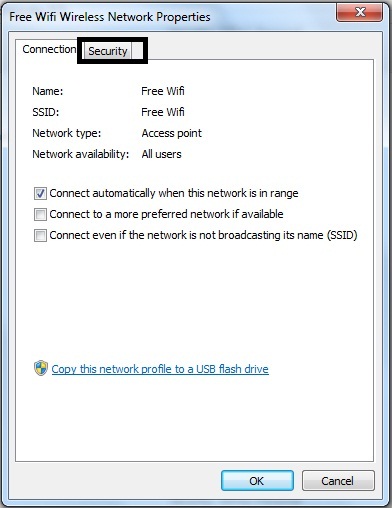
- Click on Show Characters.

Your Saved WifiPassword is shown. I Hope Now You can easily check the wifi passwords, which are already saved in to your Computer.
Any queries about this Tutorial feel free to comment below.





No comments:
Post a Comment